Αγαπητοί μου συμφορουμίτες προγραμματιστές «καμμένοι» με τις εντολές του MS-DOS, ζητώ την βοήθειά σας!
 (συγχωρέστε με για το μακροσκελές post μου
(συγχωρέστε με για το μακροσκελές post μου  )
)Στο PC μου έχω 2 extra σκληρούς (D & E) στους οποίους έχω δεδομένα τα οποία θέλω να τα έχω ΜΟΝΙΜΑ backup .
Έχω πάρει έναν εξωτερικό σκληρό 2TB σε USB (Seagate) και θέλω να αποθηκεύω εκεί το backup.
ΟΜΩΣ: το ζητούμενο είναι το εξής, να μπορώ να έχω τον εξ. δίσκο ως «mirror» των άλλων 2
π.χ.
Έχω στον D και Ε σκληρό τα αρχεία
• έγγραφο.doc
• φωτό.jpg
• βίντεο.mp4
σε 3 διαφορετικούς φακέλους π.χ. docs , photos , videos
Εκτελώ το backup και αυτό πάει και γράφει στον εξ. σκληρό ένα φάκελο D και Ε όπου μέσα πάει και βάζει αντίστοιχα αυτούς τους 3 φακέλους μαζί με τα αρχεία.
Μόλις πάω και
• Δουλέψω ένα αρχείο στην αρχική (πάντα) θέση του, π.χ. το έγγραφο.doc και το αλλάξω πατώντας save
• Αφήσω την φωτογραφία φωτό.jpg
• Δημιουργήσω άλλο αρχείο βίντεο1.mp4
• Σβήσω το αρχείο βίντεο.mp4
Θέλω στο επόμενο backup που θα κάνω, να ΜΗΝ τα φτιάξει ΠΑΛΙ από την αρχή σε άλλη «θέση» του εξ. δίσκου, αλλά να παρακολουθήσει τις αλλαγές αυτές και να τις κάνει στη θέση των αρχείων που προϋπάρχουν στον εξ. δίσκο, δηλαδή, πηγαίνοντας μετά με το Windows Explorer στον εξ. δίσκο να βλέπω τους 3 φακέλους μαζί με τα αρχεία:
• έγγραφο.doc (την νέα έκδοση)
• φωτό.jpg
• βίντεο1.mp4
και φυσικά αν έχω δημιουργήσει άλλον 4ο φάκελο να γραφτεί και αυτός στο backup. Αν όμως τον σβήσω την άλλη μέρα, στο μεθεπόμενο backup να σβήνει.
Όλο το ζητούμενο είναι, κάθε φορά που θα κάνω backup να έχω ένα mirror των 2 σκληρών D & E στον G χωρίς να "γεμίζει" ο δίσκος G με τις παλιές εκδόσεις
Και έτσι να μην γεμίζει ο εξ. δίσκος (G) με εκδόσεις backup
Αυτό γίνεται με script ενός batch αρχείου, και τι εντολές πρέπει να έχει αυτό το batch αρχείο?????
Ψάχνοντας στο internet βρήκα τα παρακάτω, αλλά λόγω της έλλειψης γνώσεων και εμπειρίας (έχω να δουλέψω απλές εντολές DOS καμιά 15ετία) δεν κατάλαβα αν μπορώ να κάνω continues backup….
Το link όπου βρήκα αυτές τις πληροφορίες είναι αυτό:
http://www.speedguide.net/articles/how- ... files-1547
2004.12.10 13:03
Sometimes it is useful, or even necessary to simply copy existing directories to another hard disk or network drive, rather than using more complicated backup methods. Multiple directories can be backed up comparatively easy with a simple click, by creating and running a batch file. That file can be executed manually from your desktop, can be added to startup or scheduled for periodic execution as needed.
Batch files have comparatively easy syntax and can have many uses, so this method could also be a good learning experience by example. You can simply copy the text below, and paste it into Notepad. Create a new file with either .bat or .cmd extension, rather than txt.
Here is a working example of a backup script you can modify for your needs:
@echo off
:: variables
set drive=G:\Backup
set backupcmd=xcopy /s /c /d /e /h /i /r /y
echo ### Backing up My Documents...
%backupcmd% "%USERPROFILE%\My Documents" "%drive%\My Documents"
echo ### Backing up Favorites...
%backupcmd% "%USERPROFILE%\Favorites" "%drive%\Favorites"
echo ### Backing up email and address book (Outlook Express)...
%backupcmd% "%USERPROFILE%\Application Data\Microsoft\Address Book" "%drive%\Address Book"
%backupcmd% "%USERPROFILE%\Local Settings\Application Data\Identities" "%drive%\Outlook Express"
echo ### Backing up email and contacts (MS Outlook)...
%backupcmd% "%USERPROFILE%\Local Settings\Application Data\Microsoft\Outlook" "%drive%\Outlook"
echo ### Backing up the Registry...
if not exist "%drive%\Registry" mkdir "%drive%\Registry"
if exist "%drive%\Registry\regbackup.reg" del "%drive%\Registry\regbackup.reg"
regedit /e "%drive%\Registry\regbackup.reg"
:: use below syntax to backup other directories...
:: %backupcmd% "...source directory..." "%drive%\...destination dir..."
echo Backup Complete!
@pause
The above example backs up "My Documents", Favorites, Outlook Express email/address book, (all for the current user) and the Windows Registry. It copies the files to the directory defined in the %drive% variable, or "g:\Backup". If the script is ran multiple times, it will only rewrite if the source files are newer. It will create subdirectories as necessary, and it will retain file attributes. It can copy system and hidden files.
In the above file, all lines that begin with "::" are comments. The "set drive=" and "set backupcmd=" near the top define two variables (referenced by %drive% and %backupcmd%), used a number of times throughout the file; the first being the location of the top directory where we want to backup, and the second the actual copy command with all necessary switches. All the "echo " lines in the file simpy output the line of text to the screen, and the lines beginning with %backupcmd% are the actual commands to execute.
Note that most of the folders in the above backup example are subdirectories of the %USERPROFILE%... It is possible to simply backup the entire user profile with My Documents, Favorites, Outlook Express, Outlook, etc. by backing up this one folder. Here is an example (it assumes the above "drive" and "backupcmd" variables are set):
%backupcmd% "%USERPROFILE%" "%drive%\%UserName% - profile"
Backing up Other Directories and networked PCs
You can backup other directories by simply creating more alike lines:
%backupcmd% "...source dir..." "%drive%\...destination dir..."
For example, if you'd like to backup "C:\Program Files\Microsoft Office" to our destination "G:\Backup\MS Office" (and retain the directory structure) you'd need to add the following line to the batch file:
%backupcmd% "C:\Program Files\Microsoft Office" "%drive%\MS Office"
Here is another example, backing up the Administrator Profile on a machine on the LAN with computer name "Lianli":
%backupcmd% "\\Lianli\c\Documents and Settings\Administrator" "%drive%\Lianli - admin profile"
Remember, you have to save the batch file with either .bat or .cmd extension, then just double-click to execute it.
Using the Current Date
Sometimes it is useful to create folders with the date incorporated in the folder name. Here is how to set the variable folder to the current date (assuming US system date format):
set folder=%date:~10,4%_%date:~4,2%_%date:~7,2%
%backupcmd% "...source dir..." "%drive%\%folder%\...destination dir..."
It is also possible to use the current time in the folder name. The following example with incorporate both the current date and time to the minute, separated by underscores. There is an extra step that cleans up possible spaces in single-digit hours in the system time:
set hour=%time:~0,2%
if "%hour:~0,1%"==" " set hour=0%time:~1,1%
set folder=%date:~10,4%_%date:~4,2%_%date:~7,2%_%hour%_%time:~3,2%
%backupcmd% "...source dir..." "%drive%\%folder%\...destination dir..."
Example - dated directories
In the example below, we first set 3 variables: drive, folder, and backupcmd. The "drive" variable defines the root directory of our backups. The "folder" takes the 2 digit day value from the current date (US date format, taking 2 digits from the date command output, starting at the 7th character), which we will use as a subdirectory. The third variable, "backupcmd" defines our backup command with the appropriate command line switches we want to use.
@echo off
:: variables
set drive=D:\Backup
set folder=%date:~7,2%
set backupcmd=xcopy /s /c /d /e /h /i /r /k /y
echo ### Backing up directory...
%backupcmd% "C:\Program Files\somedirectory" "%drive%\%folder%"
echo Backup Complete!
@pause
This example will backup the "C:\Program Files\somedirectory" folder to "D:\Backup\[dd]" where [dd] is the current day of the month. After a month, we will have 30ish daily copies of the backup... And, because of the xcopy command line switches chosen, following backups will only overwrite files that are newer, speeding up subsequent backups. Alternatively you can add a line to delete the %folder% directory prior to executing the %backupcmd% if you prefer to start clean (and take longer).
Cleaning up
It is usually a good idea to clean up temporary files, cookies, and history from the destination backup, as applicable. It is especially useful if you're backing up full, multiple user profiles and overwriting them periodically. Since temporary files and cookies change, your backed up directories will keep increasing with unnecessary files. To remedy this, the following code can be added to the backup script, or to a separate batch file. It will automatically search all subdirectories for "cookies", "temp" and "history", and then remove those directories:
:: change to the destination drive first
G:
:: your parent backup directory
drive=G:\Backup
echo ### Searching for files to clean up...
cd %drive%
dir /s/b/ad \cookies > %drive%\cleanup.txt
dir /s/b/ad \temp > %drive%\cleanup.txt
dir /s/b/ad \history > %drive%\cleanup.txt
echo ### Deleting cookies, temp files and history from backup dir
for /f "delims=" %%J in (%drive%\cleanup.txt) do rd "%%J" /Q/S
echo Cleanup complete
@pause
Note that you need to change to the destination drive, and the main backup directory before searching for files to delete. Any sub-folders that contain "cookies", "temp", or "history" will be deleted automatically. You can test to see what will be deleted by commenting out the "for /f ....." line (just add :: to the beginning of the line, or delete it from the batch file and add it again later). If that line is not present, the file will only list all files to be deleted in the cleaup.txt file, located in the destination directory (G:\Backup\cleanup.txt in the above example). If you add the cleanup portion to the end of your backup batch file, you may want to remove the "@pause" line at the end of the backup portion, so everything can execute without user interacion.
Alternatively, there is a simpler one-line method of deleting specific subdirectories after backing up. The disadvantage of using this method is that you'd need another line for each separate directory to be removed... In other words, it doesn't work well when removing a large number of directories by similar names. Still, here is an example:
rmdir /s /q "%drive%\%UserName%\Local Settings\Temporary Internet Files"
Notes:
• Any batch file can be interupted with CTRL+C or CTRL+Break if needed. They can also be paused with the Pause/Break key.
• Instead of backing up My Documents, Favorites, Outlook and Outlook Express files separately, you can combine it all into one line for the current user: %backupcmd% "%USERPROFILE%" "%drive%\%UserName% - profile" . The only disadvantage being that it would save temporary IE files as well (however the default location of those can be changed, or you can automate cleanup after backing up, as described above).
• The Registry backup in the above examples works well only for partial registry restores, it does not save the complete system state. Read this FAQ for more info.
• Also check: Microsoft SyncToy 2.1 for folder synchronization.

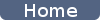
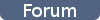
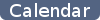

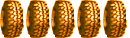





 Έβαλα το SyncToy και έχω ξεκινήσει το backup..... Για να δούμε.... Λες να είναι τόσο απλό τελικά και να έχω πελαγώσει τσάμπα? (βλέπω όμως ότι πρέπει να το τρέξεις εσύ για να δουλέψει ε?
Έβαλα το SyncToy και έχω ξεκινήσει το backup..... Για να δούμε.... Λες να είναι τόσο απλό τελικά και να έχω πελαγώσει τσάμπα? (βλέπω όμως ότι πρέπει να το τρέξεις εσύ για να δουλέψει ε? 
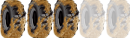
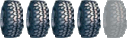
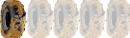



 ? Updates every
? Updates every